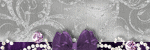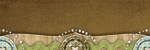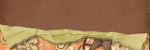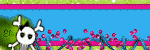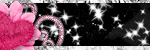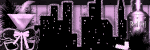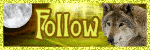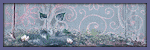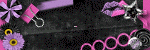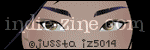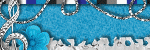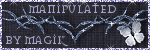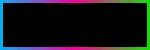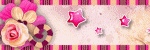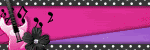About Me ☆

Hello, I am Sami, the Girl behind Guilty Pleasures. I have been
writing tutorials since May 22, 2009. My first tutorial was called Twilight Obsession. How I got my name is simple. I found tagging to be my Guilty Pleasure. I thought it fit perfectly. I am a designer as well. You can find links to my blogs on my top menu. If you have questions please feel free to ask. Other wise you can read more about me on my
ABOUT ME PAGE!
Bucket List 2013☆
- Complete more tutorials than 2012
- Complete my entire list
- Do 10 Tutorials a Month
- Do a complete blog makeover
- Do More FTU Tutorials
- Join a Tube Store Creative Team
Blog Archive
Monday, August 31, 2009
My Heart and Soul
A beautiful scrapkit was used for this tut
Love Story by Naughty Creations. You can find her here
Tube of choice. I am using the artwork of Irene Shpak.Do not use unless you have a proper license to do so. You can purchase her work here
Mask of choice. I am using a mask by Weescotslass Creations

This tutorial was written on 31August2009 by Samantha. All similarities to this tutorial is completely coincidental.
Create new Raster Layer 600x600
Flood fill white
Copy and paste frame 4 as a new layer
Open tube copy and paste as new layer
Moving below your frame layer
Mirror and resize by 70%
Grab your magic wand, Highlight your frame layer
Clicking inside the frame, selections modify
expand by 10%, highligh your tube layer
Selections, invert and hit delete
change the settings on your tube layer to luminance legacy
Open your paper of choice, I am using pp2
Copy and paste as new layer Moving it below your tube layer
Go to layers load/save mask I am using Mask 238
Merge mask group and resize by 80%, Free rotate left by 90 degrees
Open paper of choice, I am using pp11
Copy and paste as new layer, moving below your tube layer
Grab your and click inside the frame. Make sure you have all
the little areas of the frame selected
Selections, Modify, Feather by 5%
Then Selections, Modify, expand by 10%
Highlight your paper layer,Selections, invert and hit delete.
Now its time for your elements
Open your bowlocknkey copy and paste as new layer
Move above your frame layer resizing by 50%
Move to the top left corner of your frame
Open Flowers3 copy and paste as new layer
resizing by 61% move to the bottom right of your frame
See mine for placement.
Open your candle, copy and paste as new layer
resizing by 40% Move to the bottom left of your frame
Open flower5 copy and paste as new layer
resizing by 20% move above your candle layer
with your eraser tool carefully erase the part
that is below the candle
Open up the word art of choice, I am using wordart 5
copy and paste as new layer moving to the top of your frame
and slightly to the right, resizing by 80% and adding
a drop shadow of choice
Add your copyright, name and save and you are done.
I would love to see what you come up with.
Please send to scrapsbysamantha@blogspot.com
Love Story by Naughty Creations. You can find her here
Tube of choice. I am using the artwork of Irene Shpak.Do not use unless you have a proper license to do so. You can purchase her work here
Mask of choice. I am using a mask by Weescotslass Creations

This tutorial was written on 31August2009 by Samantha. All similarities to this tutorial is completely coincidental.
Create new Raster Layer 600x600
Flood fill white
Copy and paste frame 4 as a new layer
Open tube copy and paste as new layer
Moving below your frame layer
Mirror and resize by 70%
Grab your magic wand, Highlight your frame layer
Clicking inside the frame, selections modify
expand by 10%, highligh your tube layer
Selections, invert and hit delete
change the settings on your tube layer to luminance legacy
Open your paper of choice, I am using pp2
Copy and paste as new layer Moving it below your tube layer
Go to layers load/save mask I am using Mask 238
Merge mask group and resize by 80%, Free rotate left by 90 degrees
Open paper of choice, I am using pp11
Copy and paste as new layer, moving below your tube layer
Grab your and click inside the frame. Make sure you have all
the little areas of the frame selected
Selections, Modify, Feather by 5%
Then Selections, Modify, expand by 10%
Highlight your paper layer,Selections, invert and hit delete.
Now its time for your elements
Open your bowlocknkey copy and paste as new layer
Move above your frame layer resizing by 50%
Move to the top left corner of your frame
Open Flowers3 copy and paste as new layer
resizing by 61% move to the bottom right of your frame
See mine for placement.
Open your candle, copy and paste as new layer
resizing by 40% Move to the bottom left of your frame
Open flower5 copy and paste as new layer
resizing by 20% move above your candle layer
with your eraser tool carefully erase the part
that is below the candle
Open up the word art of choice, I am using wordart 5
copy and paste as new layer moving to the top of your frame
and slightly to the right, resizing by 80% and adding
a drop shadow of choice
Add your copyright, name and save and you are done.
I would love to see what you come up with.
Please send to scrapsbysamantha@blogspot.com
Labels:
2009 Tutorials,
Naughtys Creations,
PTU,
Twilight
|
0
comments
Zirconia
Scrapkit is Zirconia by Tammykat @ Pimp My Tags W/ Scraps
You can check out Their Blog Here
Artwork is by Elias Chatzoudis. Do not use unless you have a proper license to do so.
You can purchase his tubes here
Mask of choice. i am using Mask 81 by Weescotlass Creations

This tutorial was written by me Samantha using Corel Paintshop Pro X2 on
31 August 2009. All similarities to this is completely coincidental.
Create new raster layer 600x600
Flood fill white
open frame of choice
I am using acrylicframe2
copy and paste as new layer
resize by 80% and center
copy and paste tube of choice as new layer
mirror and resize up by 115%
Move to the right of the frame and below the frame
go to selections, Modify and expand by 10
highlight your tube layer
selections invert and hit delete
Take the settings on your tube to luminance legacy
opacity down to 69%
Now open up the paper of choice
I am using solidblack paper
Copy and paste as new layer, move below your tube layer
highlight your frame layer
grab your magic wand and click inside the frame
Go to selections, modify expand by 10
highlight your paper layer, selections invert and hit delete
Copy and paste your tube layer once again
Moving above your frame layer to the left
Open up another paper
I am using purple solid paper
copy and paste as new layer
Moving above your white background
Open up your mask of choice I am using Mask 88
Go to layers, New Mask layer, from Image
Merge group
Now to your elements
Open up purpleblue flower copy and paste as new layer
Resize by 65%
Duplicate, Mirror and flip
Move below your tube layer
Open up your bluegemstar
copy and paste as new layer
Moving right above your mask group
Add your copyright, name, save and your done
I would love to see your results. You can send them to me at
scrapsbysamantha@gmail.com
You can check out Their Blog Here
Artwork is by Elias Chatzoudis. Do not use unless you have a proper license to do so.
You can purchase his tubes here
Mask of choice. i am using Mask 81 by Weescotlass Creations

This tutorial was written by me Samantha using Corel Paintshop Pro X2 on
31 August 2009. All similarities to this is completely coincidental.
Create new raster layer 600x600
Flood fill white
open frame of choice
I am using acrylicframe2
copy and paste as new layer
resize by 80% and center
copy and paste tube of choice as new layer
mirror and resize up by 115%
Move to the right of the frame and below the frame
go to selections, Modify and expand by 10
highlight your tube layer
selections invert and hit delete
Take the settings on your tube to luminance legacy
opacity down to 69%
Now open up the paper of choice
I am using solidblack paper
Copy and paste as new layer, move below your tube layer
highlight your frame layer
grab your magic wand and click inside the frame
Go to selections, modify expand by 10
highlight your paper layer, selections invert and hit delete
Copy and paste your tube layer once again
Moving above your frame layer to the left
Open up another paper
I am using purple solid paper
copy and paste as new layer
Moving above your white background
Open up your mask of choice I am using Mask 88
Go to layers, New Mask layer, from Image
Merge group
Now to your elements
Open up purpleblue flower copy and paste as new layer
Resize by 65%
Duplicate, Mirror and flip
Move below your tube layer
Open up your bluegemstar
copy and paste as new layer
Moving right above your mask group
Add your copyright, name, save and your done
I would love to see your results. You can send them to me at
scrapsbysamantha@gmail.com
Labels:
2009 Tutorials,
Elias Chatzoudis,
Pimp my Tags With Scraps,
PTU
|
0
comments
Sunday, August 30, 2009
Sweet N Sassy
Scrap Kit is by Ziggy, you can find the kit here
Tubes are the art work of Keith Garvery. Do not use without a proper license. You can purchase his tubes and a license here
Mask 81 is by Weescotslass Creations.

This tut was written on 30 August 2009. This is an original tutorial by Samantha.
All others completely a coincidence.
LETS BEGIN
PSP X2
Create new raster layer 600x600
Flood fill white
Open your frame
copy and paste as new layer
Open up tube of choice
Copy and paste as new layer
move below your frame
I have her behind the left frame
grab your magic wand
Click inside the left frame ( you need to see marching ants)
Selections Modify expand by 10
Invert, highlight your tube layer and hit delete
Open up tube of choice
Copy and paste as new layer
move below your frame
I have her behind the right frame
grab your magic wand
Click inside the right frame ( you need to see marching ants)
Selections Modify expand by 10
Invert, highlight your tube layer and hit delete
Make both the tubes on the left and right
Luminance Legacy
Now open up a third tube
copy and paste as new layer
Move it above your frame layer
Highlight your white background layer
Now open up the paper of choice
I am using paper 1
Copy and paste as new layer
Go to layer, Load/save mask invert transparency unchecked
I am using Mask 81 by Weescotslass Designs
Now open another paper of choice.
I am using paper 4
Copy and paste as new layer
Make sure it is above your mask layer
highlight your frame layer and grab your magic wand
Click inside the left frame holding your shift down
click inside the right frame
Go to selections Modify and expand by 10
highlight paper 4
go to selections invert and delete
Open up element of choice
I am using the Flower
Copy and paste as new layer
Move t the very top
resize by 50%
Move below your final tube layer
Duplicate and mirror
Move down to the bottom of your frame
See mine for placement of both
Open up your beads
copy and paste as new layer
Move to the bottom of your frame
resize to your liking and move below your last tube layer
Add your copyright, name and save
You are done.
Don't forget to share your results.
Send to scrapsbysamantha@gmail.com
Tubes are the art work of Keith Garvery. Do not use without a proper license. You can purchase his tubes and a license here
Mask 81 is by Weescotslass Creations.

This tut was written on 30 August 2009. This is an original tutorial by Samantha.
All others completely a coincidence.
LETS BEGIN
PSP X2
Create new raster layer 600x600
Flood fill white
Open your frame
copy and paste as new layer
Open up tube of choice
Copy and paste as new layer
move below your frame
I have her behind the left frame
grab your magic wand
Click inside the left frame ( you need to see marching ants)
Selections Modify expand by 10
Invert, highlight your tube layer and hit delete
Open up tube of choice
Copy and paste as new layer
move below your frame
I have her behind the right frame
grab your magic wand
Click inside the right frame ( you need to see marching ants)
Selections Modify expand by 10
Invert, highlight your tube layer and hit delete
Make both the tubes on the left and right
Luminance Legacy
Now open up a third tube
copy and paste as new layer
Move it above your frame layer
Highlight your white background layer
Now open up the paper of choice
I am using paper 1
Copy and paste as new layer
Go to layer, Load/save mask invert transparency unchecked
I am using Mask 81 by Weescotslass Designs
Now open another paper of choice.
I am using paper 4
Copy and paste as new layer
Make sure it is above your mask layer
highlight your frame layer and grab your magic wand
Click inside the left frame holding your shift down
click inside the right frame
Go to selections Modify and expand by 10
highlight paper 4
go to selections invert and delete
Open up element of choice
I am using the Flower
Copy and paste as new layer
Move t the very top
resize by 50%
Move below your final tube layer
Duplicate and mirror
Move down to the bottom of your frame
See mine for placement of both
Open up your beads
copy and paste as new layer
Move to the bottom of your frame
resize to your liking and move below your last tube layer
Add your copyright, name and save
You are done.
Don't forget to share your results.
Send to scrapsbysamantha@gmail.com
Labels:
2009 Tutorials,
Keith Garvey,
PTU,
Ziggyfan
|
0
comments
Eternal Love
Scrap Kit Love Bites By Addictive pleasures
Twilight image of choice
Fonts of Choice
Word art of Choice

Create New Raster Layer 600x600 You can resize it later
Flood Fill White
Open frame 3 copy and paste as new layer
Resizing by 50%
Grab your magic wand and select inside the frame
Create new raster layer
Go to selections modify expand by 10%
Make sure your new layer is highlighted
Copy and paste image of choice into selection
Move below your frame layer
Open up your curtain bling
Copy and paste as new layer
Resize by 55%
Move above your frame
Open your blood element
Copy and paste as new layer
Resize by 110%
Moving below your image layer
Open up feathers 3
Copy and paste as new layer
Make sure it is above your blood splat layer
Open up chess1 copy and paste as new layer
Resizing by 30%
Move above to the top
Place bottom left of the frame
Open Chess2 copy and paste as new layer
Resizing by 40% Free Rotate Right by 90%
See mine for placement
Open Leaves copy and paste as new layer
Resizing by 60%
Move to the right below your image layer
Open Rose2 Copy and paste as new layer
Resizing by 50% move to the right of your frame
Move this above all other layers
Open Rose3 Copy and paste as new layer
Resizing by 50% move to the right near your white rose
Free Rotate to the Right by 10%
Move Below your white Rose
Open Rose 4 copy and paste as new layer
Resize by 50% move to the right near the right rose
Free Rotate left by 10%
Move below your white rose
See Mine for placement of the roses
Open your candle copy and paste as new layer
Resizing by 40% move above the rose
See mine for placement
Open up Bow3 copy and paste as new layer
Resizing by 30%
Move to the center of your candle
I have wrote Eternal Love
Used the Good Vibrations Font
Eye Candy 4000
Gradient Glow
Color Red ( Glow Width 3 pixels, Soft Corners 20%, Overall Opacity 60%)
Move that to the top of your frame
(see mine for placement )
Add your name, Copyright and save
you are done
Twilight image of choice
Fonts of Choice
Word art of Choice

Create New Raster Layer 600x600 You can resize it later
Flood Fill White
Open frame 3 copy and paste as new layer
Resizing by 50%
Grab your magic wand and select inside the frame
Create new raster layer
Go to selections modify expand by 10%
Make sure your new layer is highlighted
Copy and paste image of choice into selection
Move below your frame layer
Open up your curtain bling
Copy and paste as new layer
Resize by 55%
Move above your frame
Open your blood element
Copy and paste as new layer
Resize by 110%
Moving below your image layer
Open up feathers 3
Copy and paste as new layer
Make sure it is above your blood splat layer
Open up chess1 copy and paste as new layer
Resizing by 30%
Move above to the top
Place bottom left of the frame
Open Chess2 copy and paste as new layer
Resizing by 40% Free Rotate Right by 90%
See mine for placement
Open Leaves copy and paste as new layer
Resizing by 60%
Move to the right below your image layer
Open Rose2 Copy and paste as new layer
Resizing by 50% move to the right of your frame
Move this above all other layers
Open Rose3 Copy and paste as new layer
Resizing by 50% move to the right near your white rose
Free Rotate to the Right by 10%
Move Below your white Rose
Open Rose 4 copy and paste as new layer
Resize by 50% move to the right near the right rose
Free Rotate left by 10%
Move below your white rose
See Mine for placement of the roses
Open your candle copy and paste as new layer
Resizing by 40% move above the rose
See mine for placement
Open up Bow3 copy and paste as new layer
Resizing by 30%
Move to the center of your candle
I have wrote Eternal Love
Used the Good Vibrations Font
Eye Candy 4000
Gradient Glow
Color Red ( Glow Width 3 pixels, Soft Corners 20%, Overall Opacity 60%)
Move that to the top of your frame
(see mine for placement )
Add your name, Copyright and save
you are done
Labels:
2009 Tutorials,
Addictive Pleasures,
PTU,
Twilight
|
0
comments
Spring Fever
A new tut Featuring the work of Elias Chatzoudis
and a fabulous kit by Bits N Bobs

This tut was written by Me on 22August2009
Any resemblance to any other tutorial is strictly coincidental.
Lets Begin
Supplies Needed
PSPx2 ( any version will work)
Scrap of Choice I am using Water-Melon by Bits N Bobs You can Purchase her scraps here
Tube of Choice I am using the artwork of Elias Chatzoudis. You can Purchase here. Do Not use if you do not have a proper License to do so.
Mask of choice.. I am using WSL_Mask226 by Weescotslass
Font of choice I am using Arctic
Open new layer 700x700 (rename Background)
We will resize this later
Flood Fill white
Open up Frame-11 from your kit
Copy and paste as new layer
Duplicate frame we will use it alittle later
Open your tube and copy as a new layer
Paste on your frame move under the duplicated frame
Grab your eraser tool and erase the top parts of the duplicated frame
We want her arms and head over the frame
Now open up your paper of choice
I am using paper-8
Copy and paste as new layer
Move it right above your background layer
Highlight your bottom frame and grab your magic wand
Click inside the frame, when you see your marching ants
Go to Selections modify and expand by 8
Hightlight your paper layer
Go to Selection and invert and hit the delete key
open some leaves I am using ivy 3
Copy and paste as new layer
Move above your background layer
See mine for placement
Open up flowers-10
copy and paste as new layer
Move above all other layer and place to the right of your frame
See mine for placement
Open up paper-3
with your background layer highlighted
Copy and paste paper as a new later
Open up your mask
SOuce Lumiance check and invert transperacy uncheck
Apply Mask and merge group
add drop shadow of choice to mask layer
Go to image
Resize ( make sure resize all layers is checked)
Resize by 80%
i have decided to drop the white background.
you can leave it if you wish
Add copyright information
Name and Save..
Don't forget to send me your results I would love to see them:)
and a fabulous kit by Bits N Bobs

This tut was written by Me on 22August2009
Any resemblance to any other tutorial is strictly coincidental.
Lets Begin
Supplies Needed
PSPx2 ( any version will work)
Scrap of Choice I am using Water-Melon by Bits N Bobs You can Purchase her scraps here
Tube of Choice I am using the artwork of Elias Chatzoudis. You can Purchase here. Do Not use if you do not have a proper License to do so.
Mask of choice.. I am using WSL_Mask226 by Weescotslass
Font of choice I am using Arctic
Open new layer 700x700 (rename Background)
We will resize this later
Flood Fill white
Open up Frame-11 from your kit
Copy and paste as new layer
Duplicate frame we will use it alittle later
Open your tube and copy as a new layer
Paste on your frame move under the duplicated frame
Grab your eraser tool and erase the top parts of the duplicated frame
We want her arms and head over the frame
Now open up your paper of choice
I am using paper-8
Copy and paste as new layer
Move it right above your background layer
Highlight your bottom frame and grab your magic wand
Click inside the frame, when you see your marching ants
Go to Selections modify and expand by 8
Hightlight your paper layer
Go to Selection and invert and hit the delete key
open some leaves I am using ivy 3
Copy and paste as new layer
Move above your background layer
See mine for placement
Open up flowers-10
copy and paste as new layer
Move above all other layer and place to the right of your frame
See mine for placement
Open up paper-3
with your background layer highlighted
Copy and paste paper as a new later
Open up your mask
SOuce Lumiance check and invert transperacy uncheck
Apply Mask and merge group
add drop shadow of choice to mask layer
Go to image
Resize ( make sure resize all layers is checked)
Resize by 80%
i have decided to drop the white background.
you can leave it if you wish
Add copyright information
Name and Save..
Don't forget to send me your results I would love to see them:)
Labels:
2009 Tutorials,
Bits N Bobs,
Elias Chatzoudis,
PTU
|
0
comments
GoodBye Bella
I love the Goodbye Bella Scrap By Vicki @ PinkPrincessScraps
So I had to write a tut using it.

I would like to see your results
This is written by me on 21 August 2009
Supplies Needed
Tube or image of choice I am using one I found from Google
Scrap of choice, I am using GoodBye Bella by Vicki you can purchase it @ PinkPrincessScraps
Mask of choice ( i am using WSL_170 by Weescotslass
Create new image 700x700 ( we will resize it later)
Flood Fill White
Open your kit. Grab the goodbyebella_ele38_pp frame
Copy and paste onto your image place in the center
resize by 60% free rotate left by 20%
grab your magic wand and select inside your frame
Open your tube or image of choice
and paste into selection
I created a new raster layer, highlighted the new layer,
paste into selection
Open up a paper of choice. I am using goodbyebella_pp16
Copy and paste as a new layer.
Move below your other layers
Merge Group
Resize mask layer by 90%
Add your word art ( see mine for placing)
Now open up goodbyebella_ele13
Copy and paste as new layer
Move right above the mask layer
Open up goodbye bella_ele28
copy and paste as new layer
Move right above the mask layer
Below the feather. Move up a little
Open goodbyebella_ele48
copy and post as new layer
resize by 90
move below your image
open up goodbyebella_ele2
copy and paste as new layer
Move above your frame
resize by 30 %
See mine for placement.
Open goodbyebella _ele11
copy and paste as new layer
resize by 70
see mine for placement
duplicate and flip
Add your text and gradient glow of choice
add your copyright info
Add your name
Save and you are done
Remember send me your results I would love to see them..
So I had to write a tut using it.

I would like to see your results
This is written by me on 21 August 2009
Supplies Needed
Tube or image of choice I am using one I found from Google
Scrap of choice, I am using GoodBye Bella by Vicki you can purchase it @ PinkPrincessScraps
Mask of choice ( i am using WSL_170 by Weescotslass
Create new image 700x700 ( we will resize it later)
Flood Fill White
Open your kit. Grab the goodbyebella_ele38_pp frame
Copy and paste onto your image place in the center
resize by 60% free rotate left by 20%
grab your magic wand and select inside your frame
Open your tube or image of choice
and paste into selection
I created a new raster layer, highlighted the new layer,
paste into selection
Open up a paper of choice. I am using goodbyebella_pp16
Copy and paste as a new layer.
Move below your other layers
Merge Group
Resize mask layer by 90%
Add your word art ( see mine for placing)
Now open up goodbyebella_ele13
Copy and paste as new layer
Move right above the mask layer
Open up goodbye bella_ele28
copy and paste as new layer
Move right above the mask layer
Below the feather. Move up a little
Open goodbyebella_ele48
copy and post as new layer
resize by 90
move below your image
open up goodbyebella_ele2
copy and paste as new layer
Move above your frame
resize by 30 %
See mine for placement.
Open goodbyebella _ele11
copy and paste as new layer
resize by 70
see mine for placement
duplicate and flip
Add your text and gradient glow of choice
add your copyright info
Add your name
Save and you are done
Remember send me your results I would love to see them..
Labels:
2009 Tutorials,
Pink Princess Scraps,
PTU,
Twilight
|
0
comments
Sweets
Another New Tut, Using a brand new kit Sweet Treats by Sarah @ Pimp My Tags with Scraps
Art work by Elias Chatzoudis you can purchase his tubes at Here
Do not use with out a proper license.
PSPX2 ( any version will work)
Mask 236 by Weescotslass Creations You can get it Here Leave alittle love when you snag
Font of Choice I am using AlexBrush
 y Tags W/Scraps
y Tags W/Scraps
Lets Begin
Open a new raster layer 650x650
Flood Fill white and rename Background
We will resize it later
Open your tube and minimize it we will come back to that
Open your frame. I am using circle frame
copy and paste as new layer
Resize it by 75%
Now go to your tube. I am using 2
The first one is Annet By Elias Chatzoudis
copy and paste
move below your frame
Highlight your frame layer and grab your magic wand
with your magic wand click inside the circle
Go to Selections modify and expand by 7
Highlight your tube layer
Then go to Modify, invert and delete
You will need to change your setting to Luminance
and take your transparency to 33 %
Duplicate and mirror
Now open up a paper of choice
I am using pp6
Copy and paste as new layer
Move it below your tube layer
Highlight your frame layer and grab your magic wand
with your magic wand click inside the circle
Go to Selections modify and expand by 7
Highlight your tube layer
Then go to Modify, invert and delete
Grab your second tube
I am using Ilikeit
copy and paste as new layer
Place her in the center
Open another paper of choice
I am using pp8
Move above your background
Go to layers and load mask I am using WSL_mask236 by
Load your mask and Merge group
Open up a confetti or the sprinkles of choice
I am using pink sprinkles.
Copy and paste as a new layer
move above your mask group and resize by 90%
Open up your ice cream cone
Copy and paste as new layer
Move it to the top
resize it by 50%
Now move below your tube and move to the right.
See mine for placement
Open your sticker sweet
copy and paste as new layer
resize my 90%
Free rotate 45% to the right
Move to the top right ( see mine for placement )
Open up a candy pieces
copy and paste as new layer
resize by 80%
move to the bottom left under your tube
Duplicate and mirror
Now open the second candy piece
Copy and paste as new layer
resize by 50%
Move below your tube
Below your first candy piece
Duplicate and Mirror
Add your copyright, name
Resize all layers by 80%
and save
Send your results to me @ scrapsbysamantha@gmail.com
I would love to see them :)
Art work by Elias Chatzoudis you can purchase his tubes at Here
Do not use with out a proper license.
PSPX2 ( any version will work)
Mask 236 by Weescotslass Creations You can get it Here Leave alittle love when you snag
Font of Choice I am using AlexBrush
 y Tags W/Scraps
y Tags W/ScrapsLets Begin
Open a new raster layer 650x650
Flood Fill white and rename Background
We will resize it later
Open your tube and minimize it we will come back to that
Open your frame. I am using circle frame
copy and paste as new layer
Resize it by 75%
Now go to your tube. I am using 2
The first one is Annet By Elias Chatzoudis
copy and paste
move below your frame
Highlight your frame layer and grab your magic wand
with your magic wand click inside the circle
Go to Selections modify and expand by 7
Highlight your tube layer
Then go to Modify, invert and delete
You will need to change your setting to Luminance
and take your transparency to 33 %
Duplicate and mirror
Now open up a paper of choice
I am using pp6
Copy and paste as new layer
Move it below your tube layer
Highlight your frame layer and grab your magic wand
with your magic wand click inside the circle
Go to Selections modify and expand by 7
Highlight your tube layer
Then go to Modify, invert and delete
Grab your second tube
I am using Ilikeit
copy and paste as new layer
Place her in the center
Open another paper of choice
I am using pp8
Move above your background
Go to layers and load mask I am using WSL_mask236 by
Load your mask and Merge group
Open up a confetti or the sprinkles of choice
I am using pink sprinkles.
Copy and paste as a new layer
move above your mask group and resize by 90%
Open up your ice cream cone
Copy and paste as new layer
Move it to the top
resize it by 50%
Now move below your tube and move to the right.
See mine for placement
Open your sticker sweet
copy and paste as new layer
resize my 90%
Free rotate 45% to the right
Move to the top right ( see mine for placement )
Open up a candy pieces
copy and paste as new layer
resize by 80%
move to the bottom left under your tube
Duplicate and mirror
Now open the second candy piece
Copy and paste as new layer
resize by 50%
Move below your tube
Below your first candy piece
Duplicate and Mirror
Add your copyright, name
Resize all layers by 80%
and save
Send your results to me @ scrapsbysamantha@gmail.com
I would love to see them :)
Labels:
2009 Tutorials,
Elias Chatzoudis,
Pimp my Tags With Scraps,
PTU
|
0
comments
Divalicious
New Divalicious Tutorial

Supplies Needed
Divalicious PTU Kit by Bits N Bobs. You can grab this wonderful kit here
Tube of Choice I am using the art work of Elias Chatzoudis.
Do not use unless you have a proper license which you can get here
Mask of choice, I am using Mask 221 by Weescotslass Creations
Fonts of Choice
PSPX2 any version will work
Creaste New Raster Layer 600x600
flood Fill White
Open your frame I am using Frame4
Copy and paste as new layer
Resize by 50%
Open your Tube of Choice
Copy and paste as new layer
Move below your frame right side
Grab your magic wand
select inside the 2 frames in the right
go to selections, modify and expand by 6
Hightlight your tube layer
Selections, Invert and hit the delete key
Take your layer settings to Luminace
Transpercy down to 50%
Duplicate tube layer and mirror image
Go back to your tube layer and
copy and paste as a new layer
Resize by 90& and move above the frame layer
and place in the center
Open up your paper of choice
I am using paper 1
Go to layer, load/save mask, load mask from disk
I am using Mask221
Merge group
Open up your String Beads
I am using String 2
Copy and paste as new layer
move to the right
resize by 40%
Move to the right
See mine for placement
Open up ribbon 2
copy and paste as new layer
Move above your tube layer
Resize the ribbon by 50%
move to the bottom ( see mine for placement)
Highlight your tube layer
grab your eraser tool
with these settings
Size 16 harness 100 step 1 density 100 thickness
100 rotation 0 Opacity 100
Erase the little bit of the tube that is below the ribbon
Be careful not to erase to much.
Open up your flower of choice
I am using Flower 4
Copy and paste as new layer
Resize by 40%
Move to the top left
Resize again by 90%
Open up corset 2
copy and paste as new layer
Resize by 60%
Free Rotate to the right 25 degrees
move to the right
See mine for placement
open up fancy feather 3
copy and paste as new layer
Mirror and move the the right
under your tube
Open up shoe 6
copy and paste as new later
resize by 40 %
move to the bottom left
duplicate and mirror
Move duplicated layer to the left
Add your gradient glow to the shoes
and drop shadow of choice
Add your copy right
Name and save
Don't forget to send your results to scrapsbysamantha@gmail.com

Supplies Needed
Divalicious PTU Kit by Bits N Bobs. You can grab this wonderful kit here
Tube of Choice I am using the art work of Elias Chatzoudis.
Do not use unless you have a proper license which you can get here
Mask of choice, I am using Mask 221 by Weescotslass Creations
Fonts of Choice
PSPX2 any version will work
Creaste New Raster Layer 600x600
flood Fill White
Open your frame I am using Frame4
Copy and paste as new layer
Resize by 50%
Open your Tube of Choice
Copy and paste as new layer
Move below your frame right side
Grab your magic wand
select inside the 2 frames in the right
go to selections, modify and expand by 6
Hightlight your tube layer
Selections, Invert and hit the delete key
Take your layer settings to Luminace
Transpercy down to 50%
Duplicate tube layer and mirror image
Go back to your tube layer and
copy and paste as a new layer
Resize by 90& and move above the frame layer
and place in the center
Open up your paper of choice
I am using paper 1
Go to layer, load/save mask, load mask from disk
I am using Mask221
Merge group
Open up your String Beads
I am using String 2
Copy and paste as new layer
move to the right
resize by 40%
Move to the right
See mine for placement
Open up ribbon 2
copy and paste as new layer
Move above your tube layer
Resize the ribbon by 50%
move to the bottom ( see mine for placement)
Highlight your tube layer
grab your eraser tool
with these settings
Size 16 harness 100 step 1 density 100 thickness
100 rotation 0 Opacity 100
Erase the little bit of the tube that is below the ribbon
Be careful not to erase to much.
Open up your flower of choice
I am using Flower 4
Copy and paste as new layer
Resize by 40%
Move to the top left
Resize again by 90%
Open up corset 2
copy and paste as new layer
Resize by 60%
Free Rotate to the right 25 degrees
move to the right
See mine for placement
open up fancy feather 3
copy and paste as new layer
Mirror and move the the right
under your tube
Open up shoe 6
copy and paste as new later
resize by 40 %
move to the bottom left
duplicate and mirror
Move duplicated layer to the left
Add your gradient glow to the shoes
and drop shadow of choice
Add your copy right
Name and save
Don't forget to send your results to scrapsbysamantha@gmail.com
Labels:
2009 Tutorials,
Bits N Bobs,
Elias Chatzoudis,
PTU
|
0
comments
Girly Girl
New Tut using a great FTU Kit by Tamie @ Pink Pleasure Scraps
Mask 9 and 97 by Weescotslass Creations

Create New Raster Layer 600x600
Flood fill white
Open up GG_ele54_PinkPleasures
Copy and paste as new layer and resize by 70%
Open up GG_ele69_PinkPleasures
Copy and paste as new layer
Now grab a paper of choice
I am using GG_pp14_PinkPleasures
Copy and paste as new layer
Move below your frame layer
Go to layers, Load/Save Mask
Load Mask from Disk. You can use any mask
I am using Mask 9
Merge Group and resize by 90
Open up a second paper
I am using GG_pp16_pink pleasures
Copy and paste new layer
Move below your Mask group
Go to layers, Load/Save Mask
Load Mask from Disk. You can use any mask
I am using Mask 97
Merge Group and resize by 115%
Open up a couple of your girly elements
Makeup, Night Cream and more
Copy and paste them as new layers and
Resize to your liking
Open your girly word art
Copy and paste as new layer
Resize by 43%
Rotate right by 22%
Move to the right see mine for placement
Add a Glow with this color #7ec774
Now add your name and copyright and you are done.
Don’t forget to save and save often .
Send your results to scrapsbysamantha@gmail.com
Mask 9 and 97 by Weescotslass Creations

Create New Raster Layer 600x600
Flood fill white
Open up GG_ele54_PinkPleasures
Copy and paste as new layer and resize by 70%
Open up GG_ele69_PinkPleasures
Copy and paste as new layer
Now grab a paper of choice
I am using GG_pp14_PinkPleasures
Copy and paste as new layer
Move below your frame layer
Go to layers, Load/Save Mask
Load Mask from Disk. You can use any mask
I am using Mask 9
Merge Group and resize by 90
Open up a second paper
I am using GG_pp16_pink pleasures
Copy and paste new layer
Move below your Mask group
Go to layers, Load/Save Mask
Load Mask from Disk. You can use any mask
I am using Mask 97
Merge Group and resize by 115%
Open up a couple of your girly elements
Makeup, Night Cream and more
Copy and paste them as new layers and
Resize to your liking
Open your girly word art
Copy and paste as new layer
Resize by 43%
Rotate right by 22%
Move to the right see mine for placement
Add a Glow with this color #7ec774
Now add your name and copyright and you are done.
Don’t forget to save and save often .
Send your results to scrapsbysamantha@gmail.com
Labels:
2009 Tutorials,
FTU,
Pink Pleasure Scraps
|
0
comments
Saturday, August 29, 2009
Twilight Obsession

My first attempt at a tutorial So bare with me..
I am still learning that.. Maybe I will get better at it
some day.. I would love to see your results. Please
feel free to share them with me..
Written 22 May 2009 By Samantha
Corel Paintshop Pro X2 or any other versions
Template 73 by Sixxbug
Twilight Scrap kit by Missy @ scraps with Attitude.
You can purchase it here
Mask of choice i used WSL_171
Image of Choice..
Open your template hit Shift D to copy.
Close the origional
Open a paper of choice..
I used twilight paper 17
Select your left black rectangle
Invert selection.
highlight your paper and hit delete
Do the same for the right retangle.
Add your image or tube of choice.
Elements and words of choice
Add your mask, I used twilight paper 16
Merge Group
Add your copyright and dont forget to save.
Labels:
2009 Tutorials,
PTU,
Twilight
|
0
comments
Beautiful and Broken
New tutorial using a New Kit
Scrap Kit Broken by Michelle @ Michelles Angels
Tube By Zindy S.D. Nielsen
No Out Side Masks used!
Word Art By Me download here

Open New Raster Layer 550x550
Flood Fill White
Open up Frame of Choice
I am using MA_Broken_Elements 23
Copy and Paste as new layer
Resize by 75%
Open your Tube I am using Blue By Zindy
Copy and Paste as new layer
Move Below your frame layer
Move down to where the face is fully framed
Grab your Magic wand and click inside the frame
Go to Selections, Modify and Feather by 5
Go to Selections, Modify and Expand by 5
Highlight your tube layer
Go to selections, Invert and Delete
Open up MA_Broken_Elements17
Copy and Paste as new layer
Duplicate and Mirror and Then Flip
Move both below your Tube layer
Now open MA_Broken_ Element 2
Copy and paste as new layer
Move above all other layers
Resize by 50 %
Move to the left ( See Mine for placement _
Move under the tube layer
Duplicate and Mirror
Open MA_Broken_Element 44
Copy and paste as new layer
Resize by 25 %
Move to the bottom left corner of the frame
Free Rotate left by 30 %
Open MA_Broken_Element 40
Resize by 80%
Move below your frame and tube layer
Add your word art of choice.
I have included 3 that I made for this.
Add your name, Copyright information
Save and your done
Scrap Kit Broken by Michelle @ Michelles Angels
Tube By Zindy S.D. Nielsen
No Out Side Masks used!
Word Art By Me download here

Open New Raster Layer 550x550
Flood Fill White
Open up Frame of Choice
I am using MA_Broken_Elements 23
Copy and Paste as new layer
Resize by 75%
Open your Tube I am using Blue By Zindy
Copy and Paste as new layer
Move Below your frame layer
Move down to where the face is fully framed
Grab your Magic wand and click inside the frame
Go to Selections, Modify and Feather by 5
Go to Selections, Modify and Expand by 5
Highlight your tube layer
Go to selections, Invert and Delete
Open up MA_Broken_Elements17
Copy and Paste as new layer
Duplicate and Mirror and Then Flip
Move both below your Tube layer
Now open MA_Broken_ Element 2
Copy and paste as new layer
Move above all other layers
Resize by 50 %
Move to the left ( See Mine for placement _
Move under the tube layer
Duplicate and Mirror
Open MA_Broken_Element 44
Copy and paste as new layer
Resize by 25 %
Move to the bottom left corner of the frame
Free Rotate left by 30 %
Open MA_Broken_Element 40
Resize by 80%
Move below your frame and tube layer
Add your word art of choice.
I have included 3 that I made for this.
Add your name, Copyright information
Save and your done
Labels:
2009 Tutorials,
Michelles Angels,
PTU
|
0
comments
Subscribe to:
Comments (Atom)
Blog Archives ☆
-
►
2012
(164)
- December (15)
- November (9)
- October (14)
- September (14)
- August (15)
- July (9)
- June (18)
- May (14)
- April (16)
- March (20)
- February (15)
- January (5)
-
►
2011
(34)
- December (5)
- November (6)
- October (5)
- September (4)
- August (4)
- July (2)
- June (2)
- May (1)
- March (1)
- February (3)
- January (1)
Ct Tutorials☆
- A Taggers Scrap (7)
- Alika Scraps (12)
- Amy Marie (10)
- Angelica S. (1)
- Broken Sky Dezines (10)
- Confetti Scraps (5)
- Mystical Scraps Store (2)
- Niqui's Designs (5)
- O Scrap Candy Shack (9)
- Rissa's Designs (6)
- Scrappin Dollar (7)
- Stef's Scrapkits (6)
- Wicked Princess Scraps (3)
Themed Tutorials☆
Tutorials by Year☆
- 2009 Tutorials (30)
- 2010 Tutorials (45)
- 2011 Tutorials (11)
- 2012 Tutorials (103)
- 2013 Tutorials (8)
My Labels☆
- -Scraps and the City (49)
- Arthur Crowe (8)
- Artistic Minds (1)
- Barbara Jensen (20)
- CDO (5)
- Elias Art Shop (2)
- Elias Chatzoudis (20)
- Exclusive (3)
- Exclusive Tubes (2)
- FTU (33)
- Forum Set (2)
- Ismael Rac (17)
- Jennifer Janesko (2)
- Jessica Dougherty (2)
- Lady Mishka (10)
- MPT (4)
- Myka Jelina (1)
- PTE (22)
- PTU (208)
- Pics for Design (34)
- Show-Offs (2)
- Showoffs (3)
- The PSP Project (1)
- Twilight Scraps (2)
- Verymany (11)
- Zindy (3)
- Zlata_M (11)
License Numbers☆
Keith Garvey - KG1044
Roman Zaric - RZ161
Elias Art Shop - EAS10361
Bonnies Creations - BC-Samantha08
Indie Zone - iZ-5150
ART - ART134
Michi Art - MA0156
Gary Rudisill - GR0134
The Hunter - APSS0109
Arthur Crowe Factory - AC019
The PSP Project - TPP00427
Lorenzo Di Mauro- LO1240DM
PSP Asylum PA0149
Dreamscape Imaging - DSI1135
CDO - CDO-2216
PTE - PTE-0058
Barbara Jensen - BJ1635
Scraps and the City - SATC46
MPT - MPT4535(closed)
CILM - CI2428LM(closed)
AMI - AMI4903 (closed)
Ismael Rac - IRS111F
Zindy - ZZT1401
Suzanne Woolcott - SW1232
PFD - PFD_SweetSami or PFD_SK289012
Upyourart - Upyourart3303
Tosh - Toosh1682
Sweet Pinups - SPU-20SamFL27f477
MyTubedArt - MTA-0577
Artistically Inclined - AIL0172
Lady Mishka - LM_018713
Roman Zaric - RZ161
Elias Art Shop - EAS10361
Bonnies Creations - BC-Samantha08
Indie Zone - iZ-5150
ART - ART134
Michi Art - MA0156
Gary Rudisill - GR0134
The Hunter - APSS0109
Arthur Crowe Factory - AC019
The PSP Project - TPP00427
Lorenzo Di Mauro- LO1240DM
PSP Asylum PA0149
Dreamscape Imaging - DSI1135
CDO - CDO-2216
PTE - PTE-0058
Barbara Jensen - BJ1635
Scraps and the City - SATC46
MPT - MPT4535(closed)
CILM - CI2428LM(closed)
AMI - AMI4903 (closed)
Ismael Rac - IRS111F
Zindy - ZZT1401
Suzanne Woolcott - SW1232
PFD - PFD_SweetSami or PFD_SK289012
Upyourart - Upyourart3303
Tosh - Toosh1682
Sweet Pinups - SPU-20SamFL27f477
MyTubedArt - MTA-0577
Artistically Inclined - AIL0172
Lady Mishka - LM_018713